| |
Here are the step-by-step instructions to downloading and installing the Adobe Digital Editions software on your computer. This software is required to download and read all Mastery Academy edition e-books/e-workbooks.
- To begin, please visit http://www.adobe.com/products/digitaleditions/ to download the software.
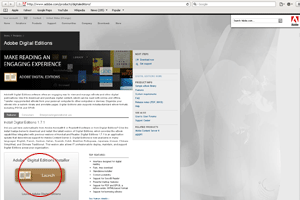
- Click on 'Install.'
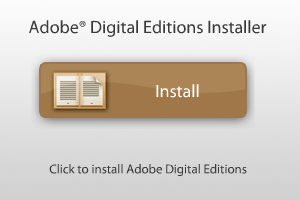
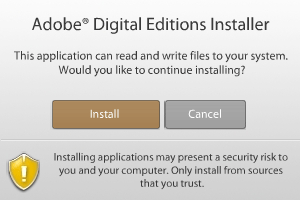
- After clicking on 'Install,' you will be prompted again to continue with the installation. Click 'Yes.'
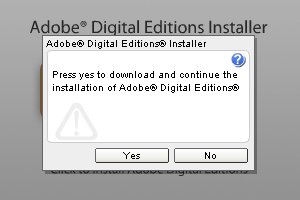
- A dialog box will pop up, showing you a list of components installed. Click 'Next' to proceed.
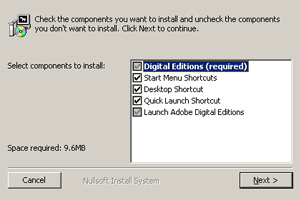
- A new dialog box will indicate the destination folder to which your program will be installed. Choose your folder, and then click 'Install.' Your installation will then take place.
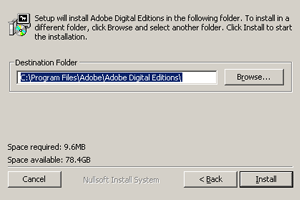
- After your installation is complete, click on 'Close' to confirm the installation.
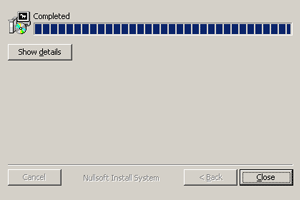
- The Software License Agreement will then come up in a separate dialog box. Click on 'I Agree' to continue.
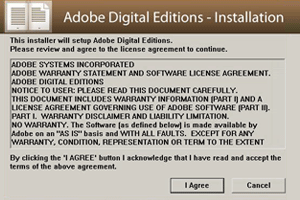
- You will then see a window displaying the Setup Assistant. Click on 'Continue.'
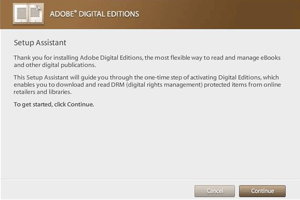
- You will then be prompted to set up an Adobe ID. It is recommended that you get an ID to allow you to restore your e-books from back-up in the future. If you don't have an Adobe ID, click on 'get an Adobe ID online.' (Note: You will need to remain connected to the internet.)
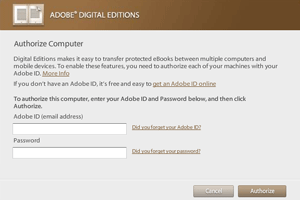
- You will be redirected to an online Sign In page. Click on 'Create an Adobe account.'
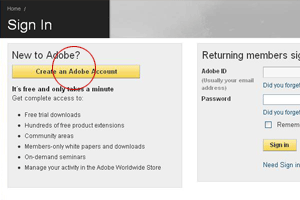
- A 'Join Adobe' page will come up. Please proceed to fill out the form, taking note to fill in of all the required fields.
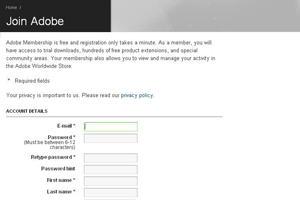
- Once your sign-up is successful, you will see a Thank You page. Click 'Continue.'
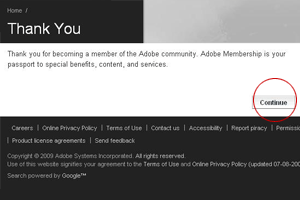
- Return to your Adobe Digital Editions screen and fill in your chosen email address and password. Click on 'Activate.'
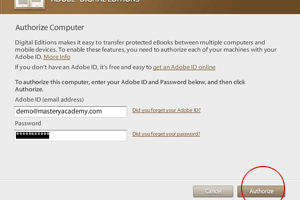
- Your account set-up is complete. Click on 'Finished' to complete the process.
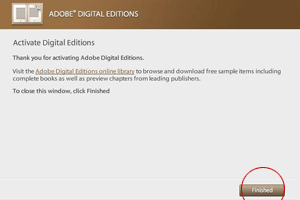
- OPTIONAL: To ensure that you've installed your software correctly before purchase, please feel free to try out your software and read sample chapters here.
|